VESC FAQ - Upgrade VESC Firmware
Last Updated: September 16 2016
This tutorial is how to upgrade the VESC firmware. You can purchase your VESC Electronic Speed Controller from our website.
The VESC is currently the following:
- Hardware v4.12
- Firmware v2.18
Step 1 - Download the latest BLDC Tool.
- Windows - http://vesc.net.au/BLDC-TOOL/Windows/BLDC_Tool.exe
- Linux - http://vedder.se/2015/01/vesc-open-source-esc/
- OSX - http://vesc.net.au/BLDC-TOOL/OS%20X/BLDC_Tool.dmg
Step 2 - Upgrade Firmware
- VESC Upgrade Firmware

- Click on the Firmware tab.

- Click on Choose
- Click on Firmwares

- The firmware will be located in the BLDC installation folder. You'll have to navigate to the installation folder.
- For windows - C:/Program Files (x86)/BLDC Tool/Drivers/firmwares/
- Click on hw_410_411_412

- Select VESC_default.bin

- Click on Upload

- You'll see the percentage% increase to 100.
- The VESC will reboot once the VESC flashes 3 red lights. You'll want to re-connect.
- You have successfully re-flashed with the latest firmware.
Things To Remember
- Make sure you are uploading the correct software firmware to the correct hardware firmware. They should be compatible.
- You can easily break the VESC by uploading and using the incorrect firmware.



Leave a comment